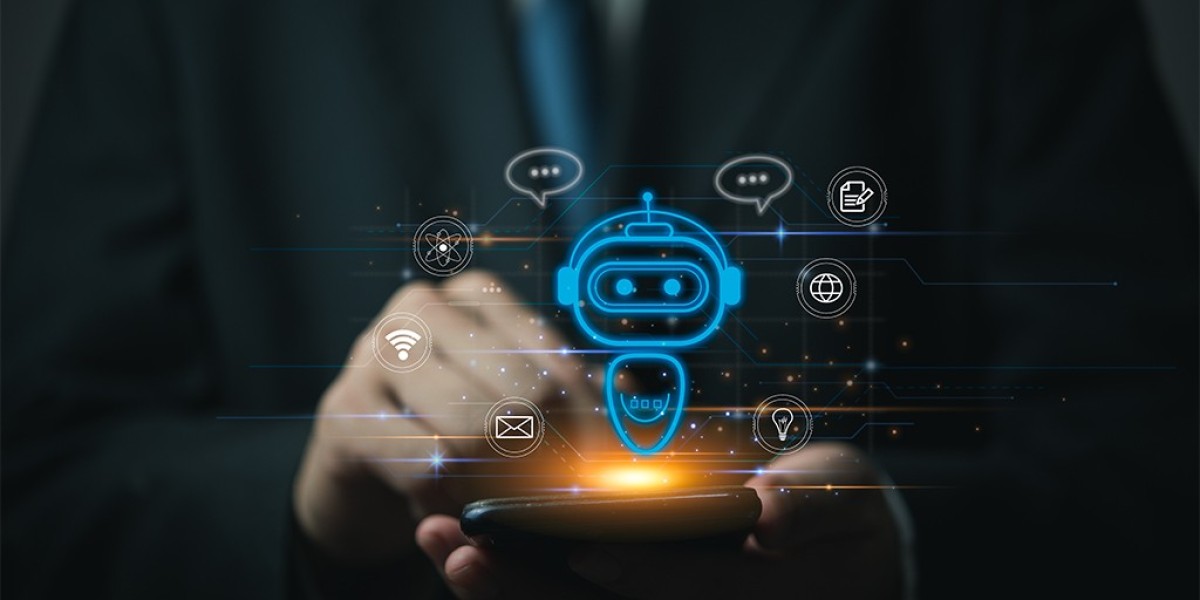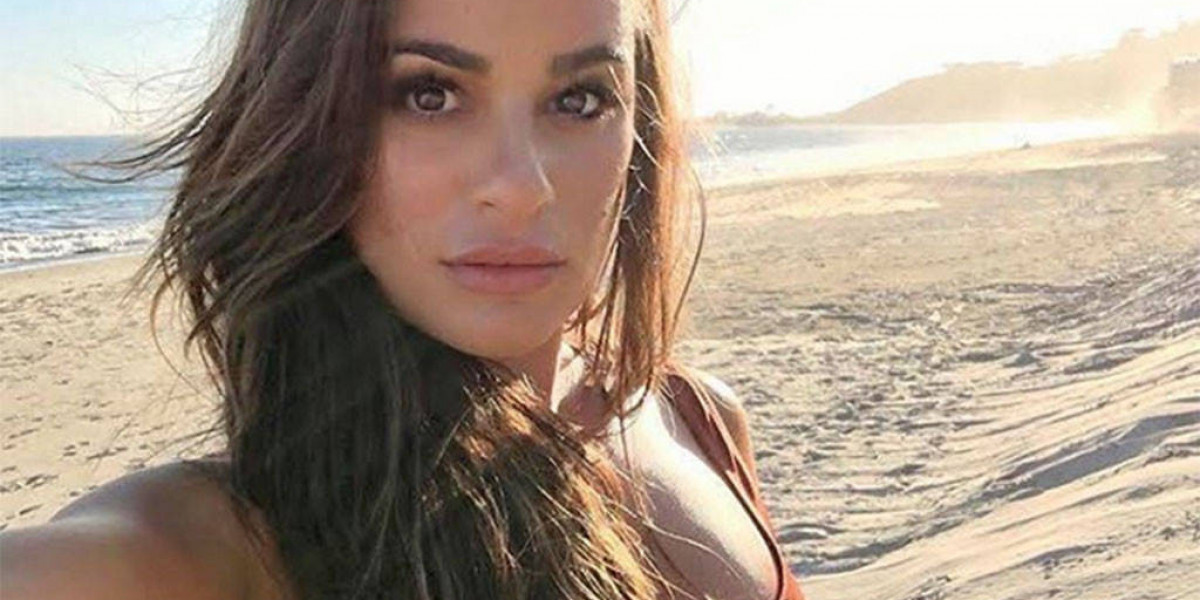Microsoft Dynamics 365 stands out as a powerful tool for managing business operations, streamlining processes, and enhancing customer engagement. However, like any robust system, Dynamics 365 requires careful fine-tuning to ensure it delivers optimal performance and a seamless user experience.
By fine-tuning Dynamics 365, businesses can not only enhance system efficiency but also empower their teams to work more effectively, leading to improved overall productivity.
In this article, we'll explore practical tips to fine-tune Dynamics 365 for enhanced performance and user experience, ensuring your organization gets the most out of this powerful platform.
1. Optimize data management
Effective data management is key to maximizing the performance of Microsoft Dynamics 365. As your business grows, so does the volume of data within your system. Without proper management, this data can become a bottleneck, slowing down processes and leading to inefficiencies.
Regularly review and clean up outdated or irrelevant data. This reduces the load on your system, making it faster and more responsive.
Implement a data archiving strategy to move historical data that is no longer actively used to a separate storage solution. This keeps your active environment lean and fast.
Ensure data consistency across the platform by establishing clear data entry standards and using validation rules to maintain data quality.
2. Regular updates and maintenance
Update your Dynamics 365 environment for maintaining performance and security. Microsoft regularly releases updates and patches that include performance enhancements, bug fixes, and new features.
Plan and schedule regular updates during off-peak hours to minimize disruption. Ensure that all customizations and integrations are compatible with the latest version before updating.
Perform routine maintenance checks to identify and resolve potential issues. This includes reviewing system logs, checking for database fragmentation, and optimizing indexes.
3. Leverage role-based access control
Dynamics 365 allows you to define roles and assign permissions based on these roles. This feature is essential for maintaining security and ensuring users have access to the tools and data they need without overwhelming them with unnecessary information.
Assign the least amount of access necessary for users to perform their roles effectively. This not only secures your data but also simplifies the user interface, enhancing the user experience.
Conduct regular audits of user roles and permissions to ensure they are still relevant. As business needs evolve, so too should the roles and access levels within Dynamics 365.
Create role-specific dashboards that provide users with a clear, focused view of their key tasks and metrics. This reduces clutter and helps users stay productive.
4. Enhance system performance with plugins and custom code
While Dynamics 365 offers a wide range of out-of-the-box functionalities, there may be instances where you need to implement custom code or plugins to meet specific business needs. However, these customizations can impact system performance if not properly managed.
Ensure that any custom code is optimized for performance. Avoid complex queries or heavy computations that could slow down the system.
For non-critical operations, use asynchronous plugins that run in the background, minimizing their impact on user-facing performance.
Test custom code and plugins in a sandbox environment before deploying them to the live system. This allows you to identify and address potential performance issues without disrupting daily operations.
5. Monitor system performance regularly
Proactive monitoring is essential to maintaining the performance of Microsoft Dynamics 365. By regularly monitoring key performance indicators (KPIs), you can identify potential issues before they escalate.
Establish performance benchmarks for your system, including page load times, query response times, and workflow completion times. Regularly compare current performance against these benchmarks to identify trends or anomalies.
Set up automated alerts for critical performance metrics. If the system detects that a metric is falling below the benchmark, it can notify the relevant team members to investigate and resolve the issue.
Leverage Dynamics 365's built-in performance monitoring tools, such as the Performance Insights dashboard, to gain a clear view of system health and performance.
6. Improve user adoption and experience
A well-tuned system is only effective if users are able to utilize it efficiently. Enhancing the user experience within Dynamics 365 is crucial for ensuring high adoption rates and maximizing the platform’s benefits.
Invest in regular training sessions to ensure users are familiar with the system’s features and best practices. Well-trained users are more likely to adopt the system fully and use it effectively.
Establish feedback loops with users to gather insights on their experience with Dynamics 365. Use this feedback to identify areas for improvement and make necessary adjustments.
Allow users to personalize their dashboards, views, and settings. A personalized experience can increase user satisfaction and productivity.
By following these tips, you can significantly improve the performance and user experience of your Microsoft Dynamics 365 environment. A well-optimized system will empower your team to work more efficiently, make better decisions, and achieve your business goals.