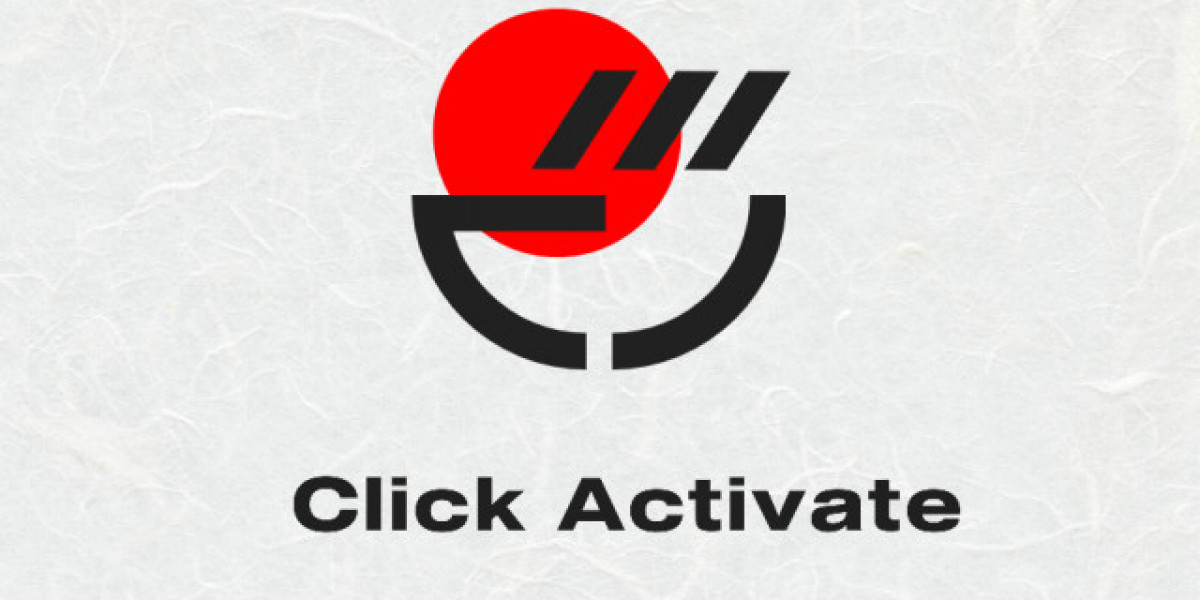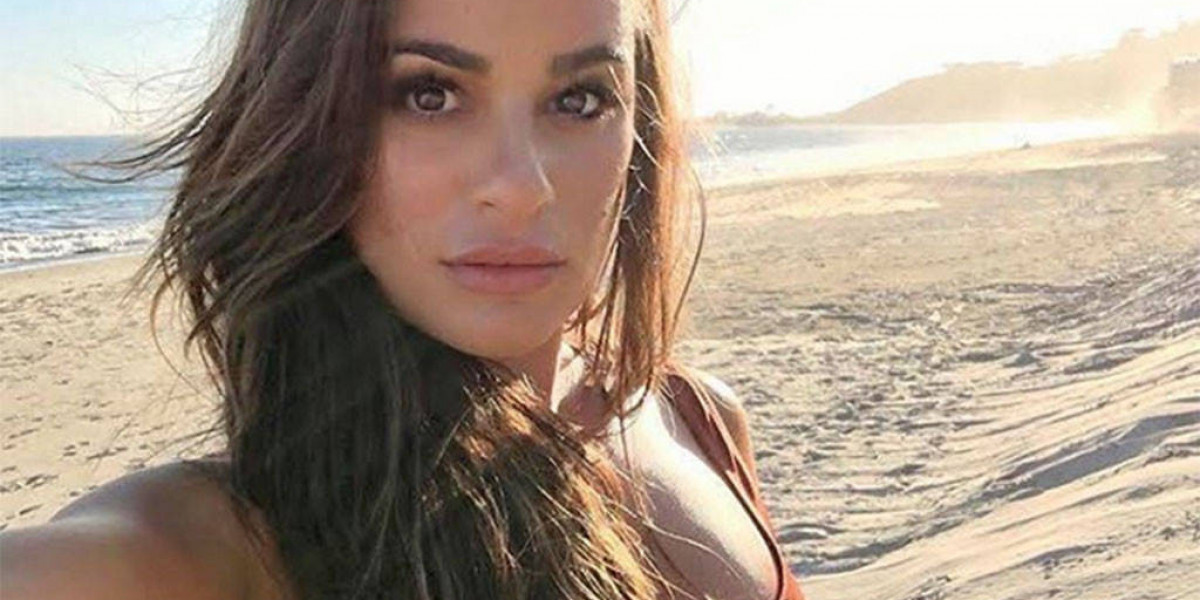If you’ve encountered issues with your Dartskey keyboard, you’re not alone. Whether it’s unresponsive keys, connectivity problems, or unusual behavior, troubleshooting can help you get back to typing smoothly. Here’s a step-by-step guide to diagnose and resolve common issues with your Dartskey keyboard.
1. Check the Basics
a. Connection: Ensure your keyboard is properly connected to your computer. If it’s a wired keyboard, check that the cable is firmly plugged into the USB port. For wireless keyboards, verify that the receiver is securely connected and that the keyboard has fresh batteries.
b. Power: For wireless keyboards, check the battery levels. Low batteries can cause erratic behavior. Replace them with new batteries if necessary.
c. Compatibility: Make sure the keyboard is compatible with your operating system. Some older models may require specific drivers or updates.
2. Inspect the Physical Condition
a. Key Sticking: If specific keys are sticking or not responding, they might be physically obstructed. Gently clean around the keys with compressed air to remove any debris.
b. Cable Damage: Examine the cable for any visible signs of wear or damage. A frayed or broken cable can cause connectivity issues. If you spot any damage, you may need to replace the keyboard.
c. Battery Contacts: For wireless models, ensure that the battery contacts are clean and free of corrosion.
3. Software and Driver Issues
a. Driver Update: Outdated or corrupt drivers can cause functionality problems. Go to the Device Manager (on Windows) or System Preferences (on macOS) and check for driver updates. You can also visit the Dartskey website for the latest drivers.
b. Software Conflicts: Some keyboard issues might stem from software conflicts. Check if any recent software installations might be affecting keyboard performance. Uninstall or update conflicting software as needed.
c. Reinstall the Keyboard: In the Device Manager (Windows), you can uninstall the keyboard device and then restart your computer. Windows should automatically reinstall the necessary drivers.
4. Test the Keyboard
a. On Another Computer: Connect the keyboard to a different computer. If the issue persists, it may be a hardware problem with the keyboard itself.
b. Use a Key Tester Tool: Online key tester tools can help you check if all keys are functioning correctly. Press each key to see if it registers properly.
5. Check for Firmware Updates
Some keyboards have firmware that can be updated to fix bugs or improve performance. Check the Dartskey website for any available firmware updates and follow the provided instructions to update your keyboard.
6. Reset the Keyboard
a. Hard Reset: Some keyboards have a reset function. Refer to the user manual for instructions on how to perform a hard reset. This can sometimes resolve persistent issues.
b. Factory Reset: If applicable, performing a factory reset might help. Consult the Dartskey support documentation for details on how to perform a factory reset.
7. Contact Support
If none of the above steps resolve your issue, it may be time to contact Dartskey customer support. Provide them with detailed information about your problem, any troubleshooting steps you’ve already taken, and your keyboard model. They can offer additional assistance or guide you through more advanced troubleshooting.
8. Consider Replacement
If your keyboard is old or heavily damaged, it might be more cost-effective to replace it rather than repair it. Evaluate whether investing in a new keyboard is a more practical solution.
Conclusion
Troubleshooting your Dartskey keyboard involves a series of methodical steps to identify and resolve the issue. From checking basic connections to updating drivers and testing the keyboard on different systems, these steps should help you diagnose most common problems. If all else fails, contacting customer support or considering a replacement might be the best course of action. With these tips, you’ll be well on your way to resolving any keyboard issues and getting back to efficient typing.