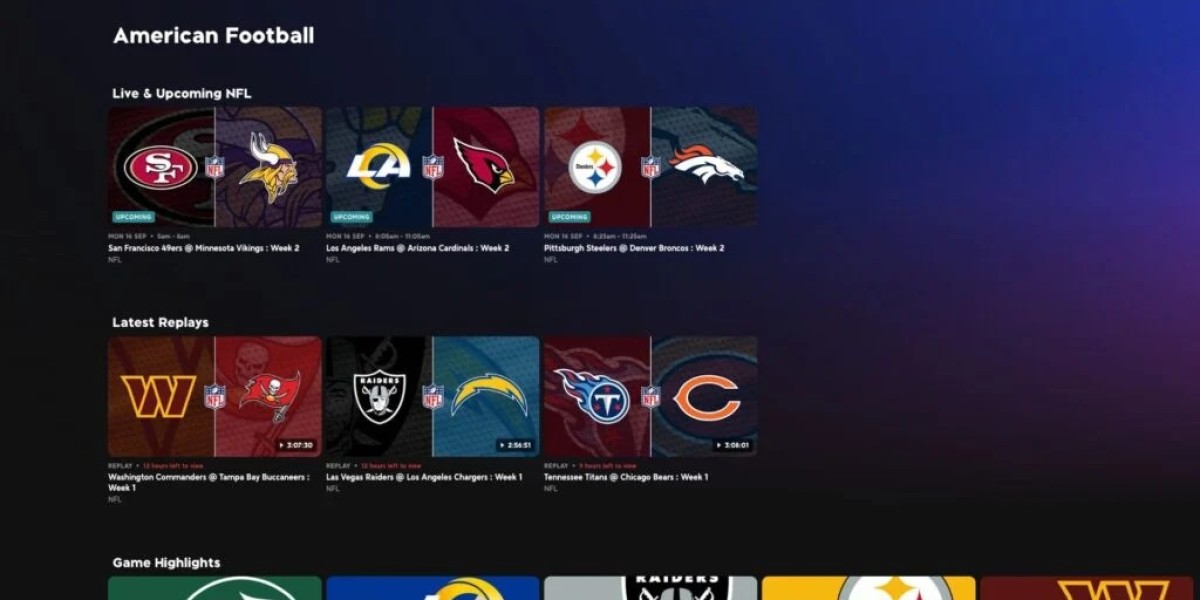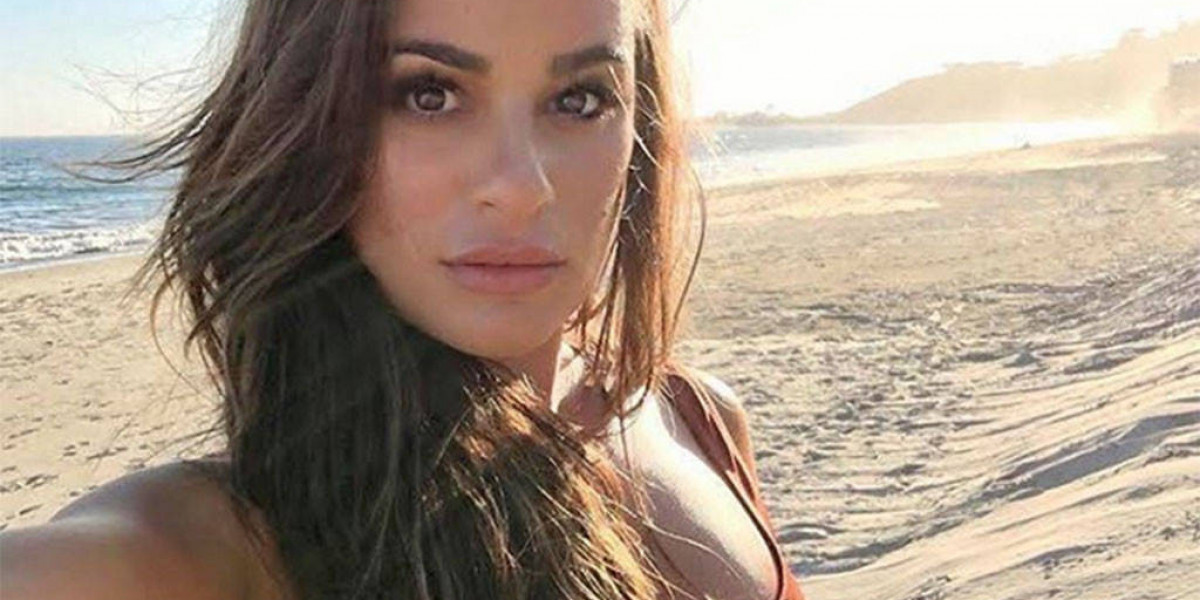Access Roblox on a Restricted Chromebook: Easy Solutions
If you're a Roblox enthusiast, being unable to play on a school-issued Chromebook can be frustrating. Most schools impose restrictions to prevent students from accessing non-educational websites, including gaming platforms like Roblox. But there are ways to access Roblox on a restricted Chromebook if you know the right tools and techniques. In this guide, we’ll walk you through simple methods to bypass restrictions and enjoy Roblox, even on a restricted device.
The Challenge of Accessing Roblox on a Restricted Chromebook
School Chromebooks are typically locked down with tight security protocols. Administrators configure the devices to prevent students from installing unauthorized apps, visiting specific websites, or making changes to system settings. These restrictions are enforced to ensure Chromebooks are used for educational purposes only.
This means that when you try to download or access Roblox, you're likely to encounter error messages or blocked access. So, how do you get around this problem? Let's dive into some methods to access Roblox on a restricted Chromebook.
Methods for Accessing Roblox on a Restricted Chromebook
There are several ways to unlock your Chromebook’s potential and start playing Roblox, even if it’s restricted. Here are some effective methods:
Method 1: Use Google Play Store (If Enabled)
Some schools allow limited access to the Google Play Store on their Chromebooks. If this feature is available, you can easily download Roblox through the Play Store.
- Open the Google Play Store from your Chromebook’s app drawer.
- Search for Roblox.
- Download and install the app.
If successful, you can play Roblox directly from the app. However, many schools disable the Play Store to limit access to apps.
Method 2: Use a VPN (Virtual Private Network)
A VPN can help you bypass your school’s network restrictions by encrypting your internet traffic and masking your location.
- Choose a reliable VPN service (many have free options).
- Download the VPN app on your Chromebook from the Play Store or as a Chrome extension.
- Connect to a server outside of your school’s network.
- Once connected, visit the Roblox website or app and start playing.
VPNs are useful for bypassing network restrictions, but keep in mind that schools often monitor for VPN usage and may have rules against it.
Method 3: Access Roblox Using Browser-Based Workarounds
If you can’t install the Roblox app, you may still be able to access Roblox by using a browser-based solution.
- Try visiting the Roblox website directly from your Chromebook’s browser.
- If the website is blocked, consider using a proxy website to reroute your request and bypass the block.
A proxy works similarly to a VPN by masking your location and bypassing network restrictions. However, proxies are less secure than VPNs, and some schools block them too.
Installing Linux on Chromebook for Game Access
Another way to unlock more capabilities on your restricted Chromebook is by installing Linux. Linux provides a more open environment where you can run apps that are otherwise blocked. Here’s how to do it:
- Enable Developer Mode: First, you’ll need to switch your Chromebook into developer mode to install Linux. To do this, turn off your Chromebook and hold Esc + Refresh + Power. When you see the warning screen, press Ctrl + D to enter developer mode.
- Install Linux (Crouton): Once in developer mode, you can install Linux using a program called Crouton. Simply follow these commands in the Chromebook terminal:
sudo sh -e ~/Downloads/crouton -t xfce
- Download Roblox: Once Linux is installed, you can download Roblox as you would on any other Linux-based device. This bypasses most of the restrictions placed on Chromebooks.
Caution: Enabling developer mode will erase all data on your Chromebook, and school administrators will likely notice if you switch your device to developer mode. Always weigh the risks before making this decision.
Benefits and Risks of Unlocking Restricted Chromebooks
Before attempting to unlock your restricted Chromebook, it’s essential to understand both the benefits and risks involved.
Benefits:
- Full Access: Unlocking your Chromebook allows you to install apps like Roblox and access restricted websites.
- Better Gaming Experience: By installing Linux or using a VPN, you can enjoy a more seamless gaming experience.
Risks:
- Voiding Warranty: Enabling developer mode may void the warranty on the Chromebook and make it vulnerable to security threats.
- Disciplinary Actions: Bypassing school restrictions may violate your school's acceptable use policy, resulting in disciplinary actions if caught.
- Loss of Data: Enabling developer mode or installing Linux will erase all data on the device.
It’s essential to weigh the pros and cons before making any changes to a school-issued Chromebook.
Conclusion: Safely Accessing Roblox on a School Chromebook
While accessing Roblox on a restricted Chromebook can be tricky, there are several methods you can try, such as using the Google Play Store, installing a VPN, or switching to Linux. However, always be mindful of your school’s rules and the potential consequences of bypassing restrictions. Schools place these limits to ensure students stay focused on educational activities, so it’s crucial to respect those guidelines.
If you decide to try these methods, make sure you understand the risks involved and always prioritize your studies over gaming during school hours.