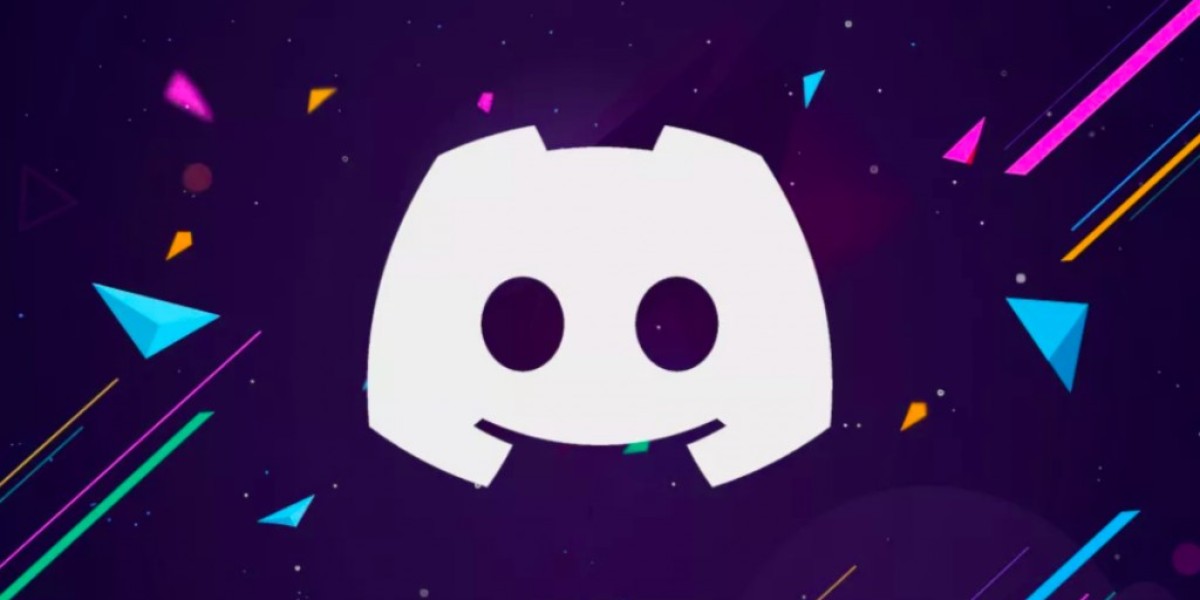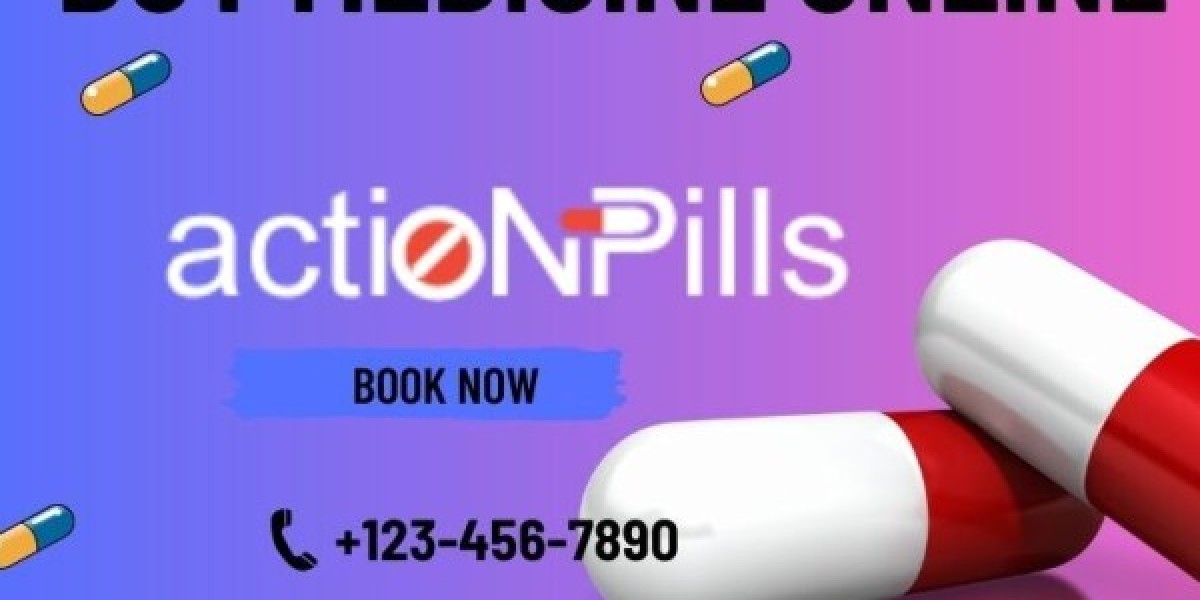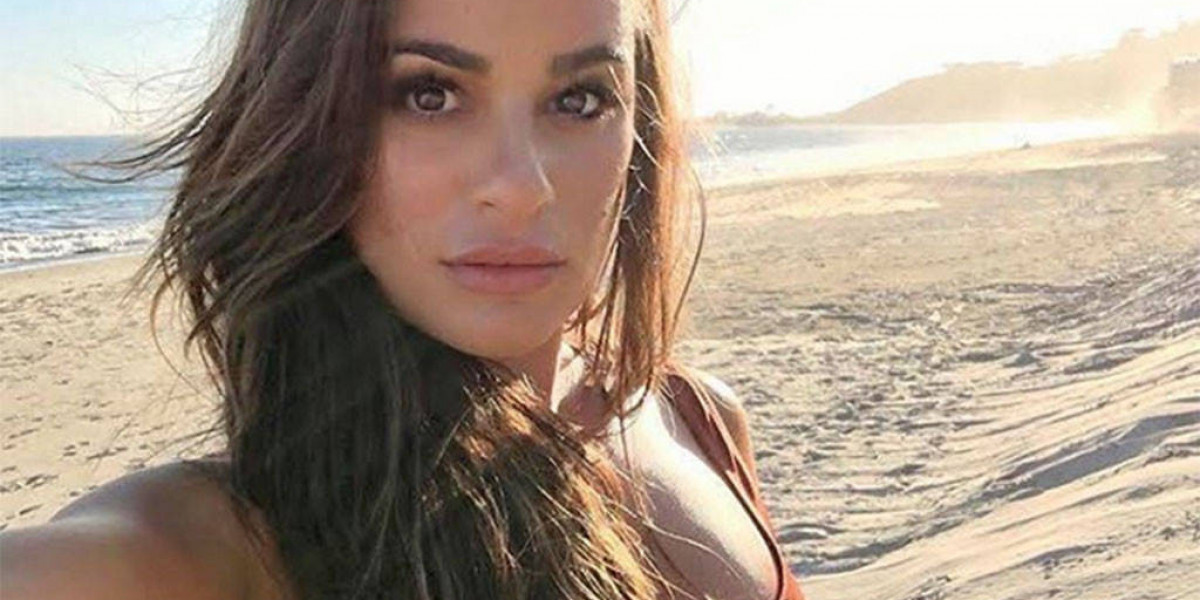If you’re feeling lonely, it’s a great idea to share a memorable Netflix evening with your loved ones on Discord. To do this, however, you need to learn the process of How To Stream Netflix On Discord. This is a simple task so that you can watch Netflix without any problems.
You can enjoy this fantastic facility even when you are using the free plan of Discord.
So, let’s discuss the easy steps of how to stream Netflix on Discord below which you can complete within a few minutes. Only after successfully completing these steps, you will have a memorable evening with your friends.
Procedure To Stream Netflix On Discord: A Perfect Stepwise Guide For You
If you need to share some popular Netflix movies or series with your friends on Discord, then just perform these steps.
- Step 1: Open Discord and Connect It To A Server
This is the very first step. Here, you have to launch Discord. Then, connect it to a server where you wish to share the screen. Here, you have to ensure that you have the necessary permissions to enjoy the broadcast.
- Step 2: Open Your Netflix Account
Now comes the step where you must open your preferred browser. Then, log in to your Netflix account. Moreover, don’t forget to select the series or movies that you wish to enjoy.
- Step 3: In Discord, Disable Hardware Acceleration
Here, if you wish to avoid the problems of black screens, you have to disable hardware acceleration. To perform the job, just go to Discord settings, and next, to the “Appearance” tab.
Next, just scroll down and find the option “Hardware acceleration.” Don’t forget to disable it. This will allow you to get rid of a few specific graphic compatibility issues.
- Step 4: Sharing the Browser Screen
After disabling the option hardware acceleration, just return to your Discord server. Next, click on the screen-sharing icon, located at the bottom left part of your screen. Now, choose the browser in which your Netflix is open. Just make sure to choose the browser window. Never select the entire application to avoid interruptions.
- Step 5: In the Browser, Disable Hardware Connection
To enjoy hassle-free broadcasting, you can disable hardware acceleration in the browser. For instance, if you use Chrome, then go to Settings, and then to “System” option. Next, disable the option showing “Use hardware acceleration if available.”
- Step 6: Start Broadcast
After you have completed all these steps, you may start broadcasting. Now, your friends will be able to see the series you are watching on Netflix directly through Discord. You just have to ensure that the sound is on. Also, you may adjust the volume as per your needs.
So, after completing these steps, you can easily enjoy a perfect Netflix evening with your friends on Discord. However, if you face any problem, just check all the steps have been done correctly. Also, don’t forget to disable hardware acceleration.
Conclusion
Hence, whenever you thing about sharing a perfect movie evening with your friend, just try out these steps regarding how to stream Netflix on Discord, and have fun.