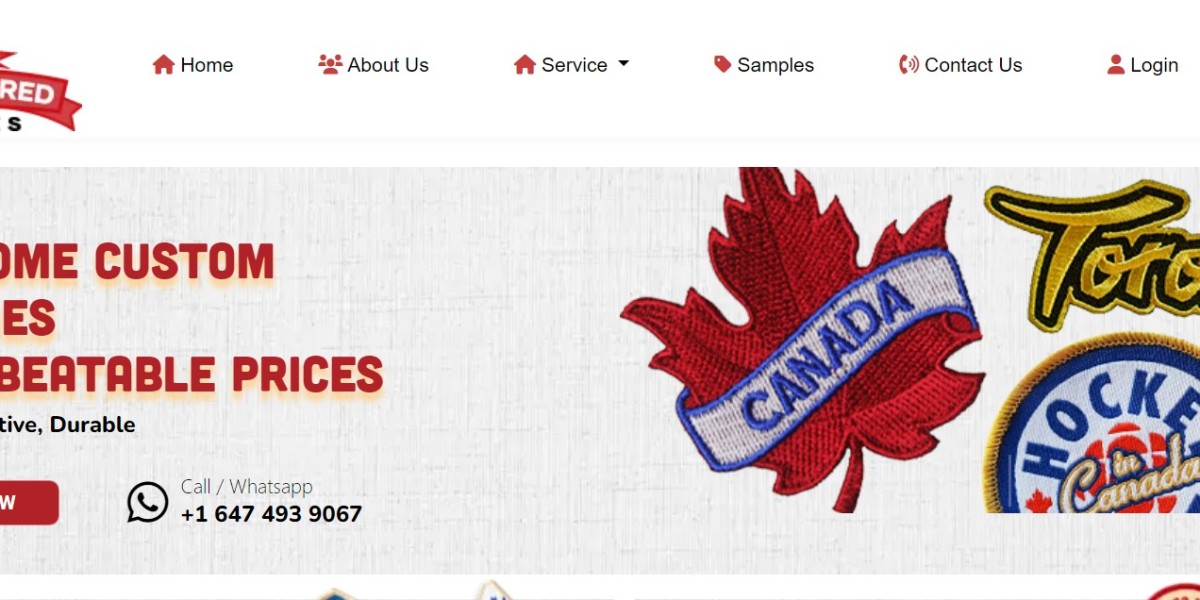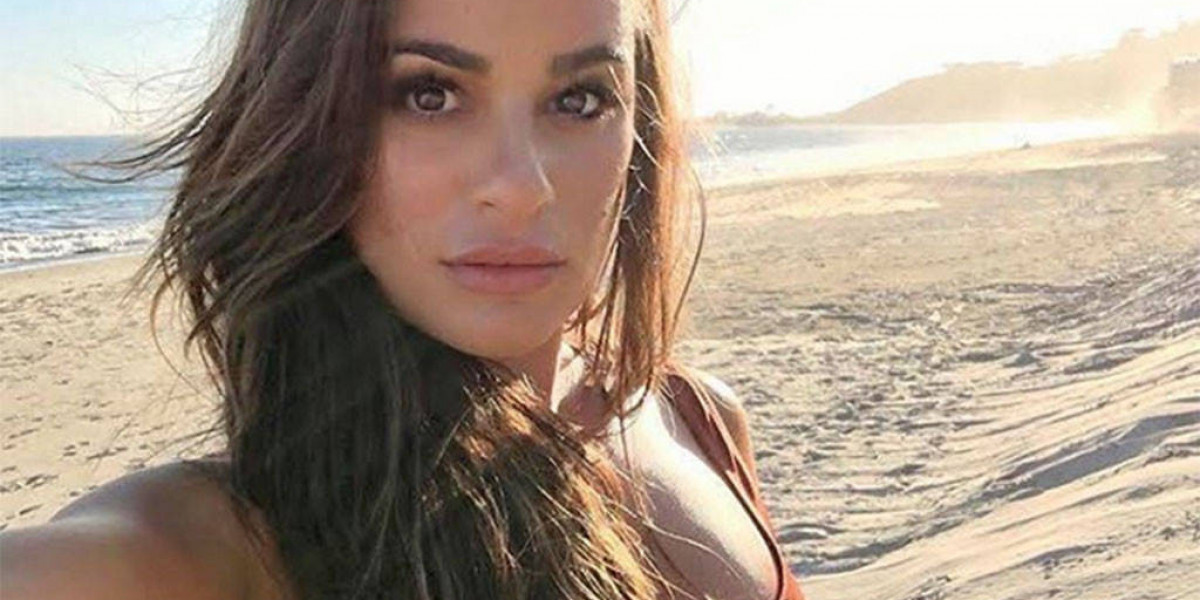Step 1: Power on Your Smart Earbuds
To begin, ensure your smart earbuds are fully charged. Most smart earbuds activate automatically when you take them out of their charging case. Check for any indicators (usually LED lights) to confirm they are powered on.
Step 2: Enable Pairing Mode
Once powered on, most smart earbuds need to be put into pairing mode to connect to a device. Here's how to do it:
- Automatic Pairing: Many earbuds automatically enter pairing mode when turned on for the first time.
- Manual Pairing: If not, press and hold the multifunction button on each earbud, or follow the user manual's instructions until the LED starts blinking. This indicates that the earbuds are discoverable.
Step 3: Open Bluetooth Settings on Your Device
To connect the earbuds:
- Open the Settings app on your smartphone or other Bluetooth-enabled device.
- Go to the Bluetooth section.
- Ensure Bluetooth is turned on and wait for your earbuds’ name to appear under “Available Devices.”
Step 4: Connect to Your Smart Earbuds
Once your earbuds show up in the list:
- Tap on the earbuds’ name in the Bluetooth menu.
- Wait for confirmation, which may come as a sound in the earbuds or a notification on your device.
- Once paired, your device will typically connect automatically to the earbuds when they’re powered on in the future.
Troubleshooting Connection Issues
Occasionally, you may encounter connection problems. Here are a few common issues and their solutions:
- Device not found: Ensure the earbuds are in pairing mode and close to your device. Refresh the Bluetooth list by turning Bluetooth off and back on.
- Connected but no sound: Double-check that the earbuds are selected as the audio output source. Restarting your earbuds or device may help.
- Frequent disconnections: Keep your earbuds within the recommended Bluetooth range (usually 10 meters or 33 feet). Clear any obstructions, such as walls or electronic devices, that could interfere with the signal.
Optimizing Your Connection for the Best Experience
Smart earbuds often come with additional features and settings that can enhance your experience. Here’s how to get the most out of them:
- Download the Companion App: Many earbuds have companion apps that offer customization options like equalizer settings, touch controls, and firmware updates.
- Activate Noise Cancellation: Most smart earbuds now have noise-canceling features. You can activate these via the earbuds or the companion app.
- Enable Voice Assistant Integration: Connect to a voice assistant like Siri, Alexa, or Google Assistant by enabling the feature in the earbuds’ settings. This adds hands-free control to your listening experience.
Why Connecting Your Smart Earbuds is Worth It
In addition to an enhanced audio experience, connecting smart earbuds opens up a world of features designed to make your daily activities easier and more enjoyable. From hands-free calls to voice commands and immersive audio, smart earbuds redefine convenience. By ensuring a solid connection, you can maximize the potential of these advanced gadgets.
Conclusion
Connecting smart earbuds is a straightforward process that allows you to take advantage of the latest in wireless audio technology. Following these steps ensures you can quickly enjoy music, calls, and more, no matter which device you’re using. And if you encounter issues, our troubleshooting tips will help you stay connected. Now that you’re ready to connect, dive into the world of smart earbuds and explore everything they have to offer!
https://hearfit.ca/product-category/earbuds/