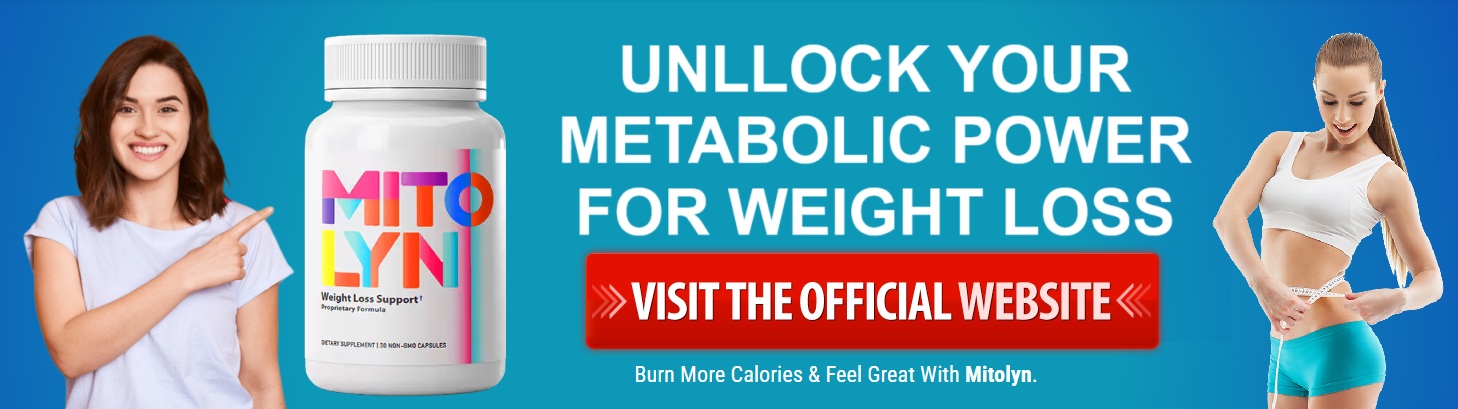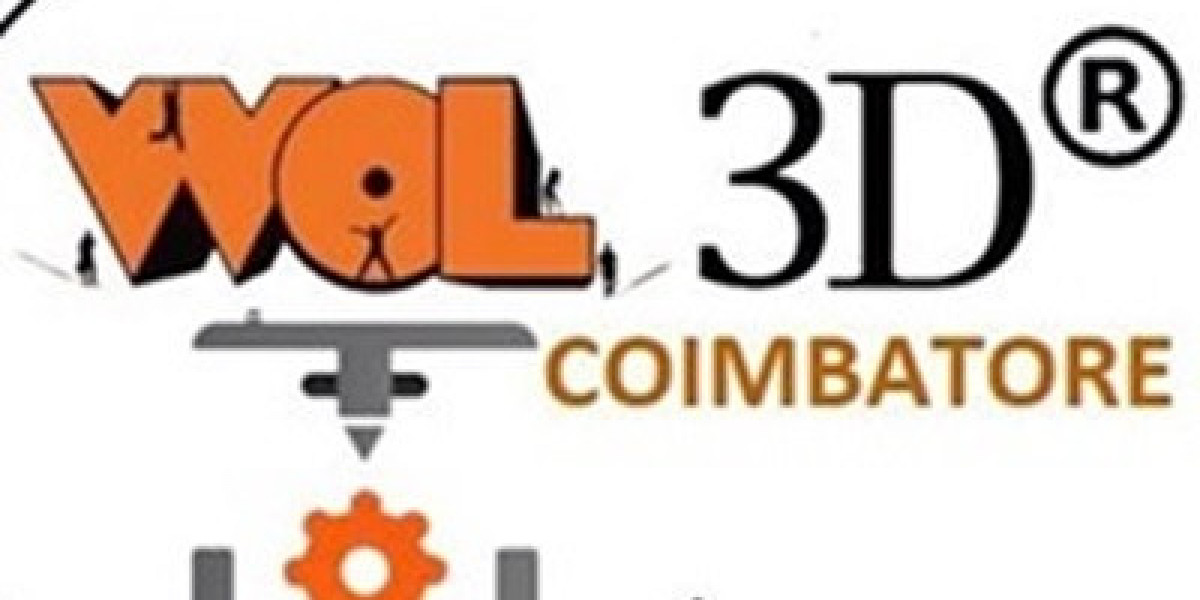Is your MacBook not charging even though it's plugged in? It's a common issue that can be incredibly frustrating, especially if you rely on your laptop for work, school, or entertainment. The good news is that a MacBook not charging doesn’t always indicate a serious problem, and many of the causes are simple to fix.
However, if you’ve tried troubleshooting on your own and the issue persists, it could be time to seek help from a professional. In such cases, Apple Mac repairs Melbourne services can offer expert assistance to diagnose and resolve charging issues. In this blog post, we’ll explore the most common causes behind a MacBook that isn’t charging and provide practical solutions to get it working again.
Common Reasons Why Your MacBook Isn’t Charging
Before diving into the solutions, it’s important to understand the possible reasons your MacBook might not be charging. Here are the most common culprits:
1. Faulty Charging Cable or Adapter
One of the most common reasons your MacBook may not be charging is a damaged charging cable or adapter. Over time, cables can fray, become damaged, or develop internal wiring issues that prevent them from delivering power to your device.
Solution:
- Inspect the charging cable and adapter for visible damage, such as fraying or bent connectors. If you see any, it’s time to replace them.
- If you have another charger, try using it to see if the issue persists. If your MacBook charges with a different charger, then the original one is likely the problem.
2. Battery Needs to be Recalibrated
Sometimes, your MacBook battery may simply need to be recalibrated. This can happen if the battery’s charge level indicator is inaccurate, causing your MacBook to think it has no power when it actually does.
Solution:
- To recalibrate your battery, fully charge your MacBook to 100%, then let it run down to 0% and shut off by itself. After that, plug it back in and charge it up to 100% again. This helps reset the battery's charge cycle and can resolve minor charging issues.
3. System Preferences or Software Issues
There could be a software-related issue affecting your MacBook’s charging capabilities. A software bug or misconfiguration in System Preferences could cause charging problems, even if the hardware is functioning properly.
Solution:
- Go to System Preferences > Energy Saver (or Battery in macOS Catalina and later) and check the settings. If anything looks unusual, try resetting your system preferences or restoring the default settings.
- If you're running an older version of macOS, try updating to the latest version, as Apple regularly releases software updates that can fix known issues.
4. Problematic SMC (System Management Controller)
The System Management Controller (SMC) plays a crucial role in managing your MacBook’s hardware functions, including battery and power management. If the SMC is malfunctioning, it can prevent your MacBook from charging properly.
Solution:
- Resetting the SMC can fix many charging-related issues. The steps to reset the SMC depend on whether your MacBook has an Intel or Apple Silicon chip:
- Intel-based MacBooks: Shut down your MacBook. Then, press and hold Shift + Control + Option on the left side of the keyboard, and the power button at the same time for 10 seconds. Release all keys and turn your MacBook back on.
- Apple Silicon-based MacBooks: Simply shut down your MacBook and turn it back on. The SMC resets automatically on these models.
5. Corrupted macOS Battery Management System
Apple introduced an advanced battery management system in macOS, designed to improve battery lifespan by reducing the maximum charge to 80% during normal use. However, sometimes this system can get corrupted and cause charging issues.
Solution:
- Go to System Preferences > Battery (or Energy Saver) and check the settings. Disable any settings related to optimized battery charging or recalibrate the system if necessary.
- Additionally, check the battery’s health status by clicking on the battery icon in the menu bar while holding the Option key. If it reads “Service Battery,” then the battery may need to be replaced.
6. Overheating MacBook
If your MacBook gets too hot, it can automatically stop charging as a safety measure to prevent damage. Overheating could be due to heavy usage, insufficient airflow, or a malfunctioning internal fan.
Solution:
- Allow your MacBook to cool down if it feels hot to the touch. Make sure you’re using it on a hard, flat surface to ensure proper ventilation.
- Check for any obstructions around the MacBook’s vents, and if the problem persists, consider cleaning the cooling system or getting professional service.
7. Defective Battery or Charging Port
In some cases, the issue might be due to a faulty battery or charging port. If your MacBook’s charging port is dirty, damaged, or the battery is failing, it may not charge at all.
Solution:
- Inspect the charging port for dirt, dust, or debris. Use a soft brush or compressed air to clean it carefully.
- If the charging port or battery appears damaged, you might need to have the battery or charging port replaced by a professional.
How to Fix a MacBook Not Charging
Now that you know the possible causes, let’s walk through the steps you can take to fix your MacBook.
1. Try a Different Power Outlet
Sometimes, the issue could be as simple as a faulty outlet. Test your charger on a different power outlet or use a different charger entirely to rule out the possibility of a problem with the power source.
2. Check the Charging Cable and Adapter
Examine your charging cable and adapter for visible signs of damage. If you notice any frays, bends, or other issues, try using a different charger to see if your MacBook charges correctly.
3. Reset the SMC (System Management Controller)
Resetting the SMC can fix a variety of hardware-related issues, including charging problems. Follow the steps mentioned above depending on whether your MacBook has an Intel or Apple Silicon chip.
4. Update Your macOS
Sometimes a software update can resolve battery and charging issues. Check if you have any pending updates in System Preferences > Software Update, and install any updates that may be available.
5. Inspect the Battery Health
Check your MacBook’s battery health by clicking on the battery icon in the menu bar while holding the Option key. If you see “Service Battery” or a warning sign, it may be time to replace the battery.
6. Seek Professional Help
If none of the above steps work, or if your battery is showing signs of wear, it may be time to take your MacBook to a professional. Mac repairs Melbourne can diagnose issues related to the charging port, battery, or internal components, and perform any necessary repairs to get your MacBook charging again.
When to Seek Professional Help
If you've tried all the troubleshooting steps and your MacBook still isn't charging, it’s time to consider seeking professional help. An experienced technician can diagnose and fix hardware issues that may be beyond your reach, such as a faulty battery, damaged charging port, or defective logic board.
If you're in Melbourne, Mac repairs Melbourne offer expert diagnostic and repair services that can restore your MacBook’s charging functionality and extend its lifespan.
Conclusion
A MacBook that’s not charging can be frustrating, but the good news is that most of the causes are simple to identify and fix. By following the troubleshooting steps above, you can quickly determine whether the issue is related to the charger, battery, software, or hardware. If all else fails, don't hesitate to seek professional help to get your MacBook up and running again.
By taking good care of your charging cables, keeping your MacBook cool, and regularly updating your software, you can prevent many charging issues from occurring in the future. Don’t let a dead battery keep you from being productive—take action today and get your MacBook charging again!
For More Information Visit - https://samedaymacrepairs.au/