views
A curved screen enhances the visual experience by wrapping the image around the viewer, creating a more natural and cinematic effect. However, this unique design means you cannot rely on standard flat screen projection setups. The geometry of the screen changes how the image is displayed, and this directly affects throw distance, placement, and image alignment.
Using a projector calculator becomes even more important when working with curved screens. It helps ensure that the projected image fits properly across the entire curved surface without distortion or uneven brightness. Whether you are building a home theater or setting up a multi projector immersive display, understanding how to calculate the ideal projector distance is key to success.
Why Curved Screens Require Special Consideration
Flat screens allow projectors to display images in a straightforward manner. But with curved screens:
-
Geometry Shift – The curved surface changes how light travels and reflects, which means the throw distance may differ slightly from flat screen calculations.
-
Edge Consistency – Without proper placement, the center may look sharp while the edges appear stretched or blurry.
-
Immersion Goals – Curved screens are designed to fill more of the viewer’s field of vision. Incorrect projector placement reduces the immersive effect.
Because of these challenges, precise distance calculations are critical.
Steps to Calculate Ideal Projector Distance for Curved Screens
Step 1. Decide the Screen Size and Curve Radius
The first step is to determine the diagonal size of the screen and the radius of curvature. A 120 inch curved screen with a 30 degree curve, for example, will have different requirements than a 150 inch screen with a deeper curve.
Step 2. Choose the Aspect Ratio
Most curved screens still use a 16:9 or 21:9 aspect ratio. This affects the width and height of the image that the projector needs to fill.
Step 3. Input Throw Ratio into the Projector Calculator
Every projector has a throw ratio range. For example, a throw ratio of 1.5 to 2.0 means that the projector should be placed between 1.5 and 2.0 times the width of the screen away. The projector calculator helps apply this ratio to your chosen curved screen dimensions.
Step 4. Adjust for Curve Geometry
Because the surface curves inward, the effective width for calculation is slightly larger than the flat measurement. Some advanced calculators allow you to input the curve radius for greater accuracy. If not, you may need to add a small buffer to ensure edge coverage.
Step 5. Verify Alignment and Overlap
If you are using a single projector, ensure that the image evenly covers the entire screen. For multi projector setups, overlap and blending must be calculated carefully to avoid mismatched edges.
Example Calculation
Let us assume you have a 130 inch curved screen with a 16:9 aspect ratio. The width of the screen is about 113 inches. Your projector has a throw ratio of 1.4 to 2.0.
-
Minimum throw distance = 113 × 1.4 = 158.2 inches or about 13.2 feet
-
Maximum throw distance = 113 × 2.0 = 226 inches or about 18.8 feet
However, since the screen is curved, the effective width is slightly larger. Adding a 3 to 5 percent adjustment for curvature, the width becomes roughly 117 inches. This changes the throw distance range to about 13.7 feet to 19.5 feet.
With this calculation, you now have a reliable placement range that ensures sharp focus and full coverage.
Other Considerations for Curved Screen Setups
-
Lens Shift and Keystone Correction
Curved screens require precise alignment. Projectors with lens shift features are preferable as they allow adjustments without introducing digital distortion. Avoid relying heavily on keystone correction. -
Brightness Distribution
Curved screens can sometimes reflect light differently across the surface. A high lumen projector ensures uniform brightness. -
Multi Projector Blending
For larger curved screens, especially in simulation or auditorium setups, multiple projectors may be needed. Calculators help align throw distances so that overlaps blend smoothly. -
Seating Position
Curved screens are designed to create immersion, but only when the seating position aligns with the screen curve. Distance calculations should also account for the viewer’s field of vision. -
Screen Gain
The material of the curved screen impacts brightness and contrast. High gain screens may improve performance in bright environments but can also introduce hotspots.
Benefits of Using a Projector Calculator for Curved Screens
-
Accurate placement ensures the image fits the unique geometry.
-
Prevents distortion and uneven edges.
-
Saves time during installation by reducing trial and error.
-
Improves the immersive effect by maximizing screen coverage.
-
Provides consistent results for single and multi projector setups.
Conclusion
Curved screens create an immersive and cinematic experience, but they require careful planning to achieve optimal results. A projector calculator makes the process easier by providing accurate throw distance calculations tailored to your screen size and aspect ratio. By adjusting for the curve, you can ensure that the image remains sharp, evenly distributed, and fully aligned with the screen.
XTEN-AV emphasizes the importance of using the right tools for precise AV setups. When combined with considerations like lens shift, brightness levels, and seating position, a projector calculator helps you unlock the full potential of curved screen projection. Whether for home theaters, simulators, or commercial immersive environments, calculating the ideal projector distance is the key to delivering a professional and captivating viewing experience.
Read more: https://enkling.com/read-blog/34037


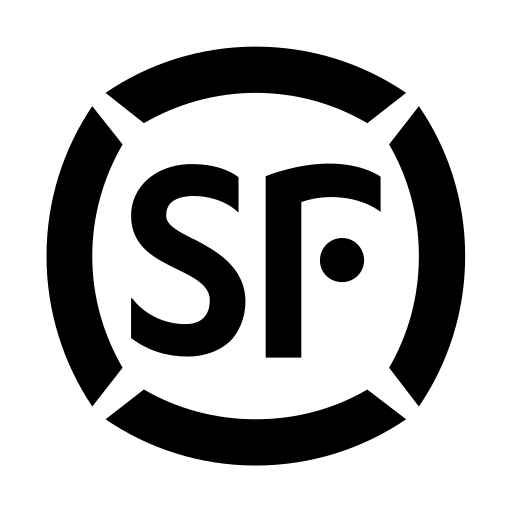
Comments
0 comment