views
Rack diagrams are essential tools for AV, IT, and broadcast professionals. They help visualize how equipment fits into a rack, organize cabling, plan power distribution, and simplify maintenance. For complex installations, exporting rack diagrams into CAD software provides added precision, integration with architectural plans, and professional documentation. Using XTEN-AV, experts and beginners alike can create detailed rack diagrams and seamlessly export them to CAD formats for further use.
This guide explains why exporting rack diagrams into CAD is valuable, the steps involved, and best practices for creating professional-quality diagrams.
Why Export Rack Diagrams into CAD
CAD software offers features that enhance rack diagrams beyond the initial planning stage. The benefits include:
-
Precision and Accuracy: CAD allows precise scaling and measurements, ensuring devices fit exactly in the intended rack units.
-
Integration with Floor Plans: Rack diagrams can be placed within building layouts or control room designs for better planning.
-
Professional Documentation: CAD exports are widely accepted for engineering documentation and client presentations.
-
Collaboration with Engineers: CAD files can be shared with architects, AV integrators, and IT teams for coordinated design.
-
Future Modifications: CAD files make it easier to update, modify, or expand designs as systems evolve.
By exporting rack diagrams into CAD, businesses and integrators can bridge the gap between planning, installation, and professional documentation.
Preparing Rack Diagrams for CAD Export
Before exporting, it is important to ensure the rack diagram is properly prepared:
1. Complete Equipment Placement
Make sure all devices are placed accurately within the rack, with correct U measurements and spacing. XTEN-AV provides verified equipment libraries, ensuring all devices match real-world dimensions.
2. Organize Cabling and Power
Even in CAD, clear cable and power paths improve readability. Plan signal, network, and power connections carefully, and label them consistently. XTEN-AV automates cable mapping, making the diagram clear and organized.
3. Optimize Layout
Consider airflow, accessibility, and maintenance requirements. Check for overcrowded devices, blocked airflow paths, and ease of access for installation. Optimizing your rack layout before export prevents rework in CAD.
4. Include Labels and Annotations
Add labels for each device, port, and cable to ensure the exported CAD diagram remains understandable. Annotations help engineers identify devices and understand connections during installation or troubleshooting.
Steps to Export Rack Diagrams into CAD
Exporting rack diagrams from XTEN-AV into CAD involves a few straightforward steps:
Step 1: Finalize the Rack Diagram
Ensure that all devices, cabling, power connections, and labels are complete. Double-check U measurements, device placement, and cable paths.
Step 2: Choose CAD Export Option
XTEN-AV supports multiple export formats compatible with popular CAD software, such as DXF or DWG. Choose the format that works best for your CAD platform.
Step 3: Configure Export Settings
Set parameters for scale, layers, and line types. Proper configuration ensures the exported file maintains clarity, proportions, and organization. Experts may also choose to separate equipment, cabling, and annotations into different layers for easier editing in CAD.
Step 4: Export the File
Initiate the export process. XTEN-AV generates a CAD-compatible file that contains all devices, labels, and connections. Depending on the complexity of your rack, this may take a few moments.
Step 5: Open in CAD Software
Import the exported file into your CAD software. Check for correct scale, layer organization, and readability. Make adjustments as needed for architectural integration, annotations, or client-specific requirements.
Best Practices for CAD Export
Experts recommend several best practices to ensure exported rack diagrams are accurate and usable:
-
Use Verified Equipment Models: Always use equipment libraries in XTEN-AV for accurate sizing.
-
Keep Labels Clear: Labels should remain legible when scaled in CAD.
-
Organize Layers: Separate devices, cables, and annotations into distinct layers for easier editing.
-
Check for Overlaps: Avoid overlapping symbols or lines that may be confusing in CAD.
-
Maintain Consistent Scale: Ensure that the CAD file matches real-world dimensions for installation accuracy.
These practices make the CAD file more professional and easier for engineers and integrators to use.
Advantages of XTEN-AV for CAD Exports
Using XTEN-AV to create and export rack diagrams offers several advantages:
-
Verified Equipment Libraries
All devices have accurate dimensions, ensuring precise CAD representation. -
Drag-and-Drop Layout
Easily arrange devices in the rack without manual scaling or drawing. -
Automated Cable Mapping
Generate clear and organized cabling paths, reducing errors in CAD exports. -
Professional Labeling
Export diagrams with consistent labels and annotations for clarity. -
Multiple Export Formats
Supports DXF, DWG, and other widely used CAD formats for flexibility.
With these features, XTEN-AV ensures that exported CAD diagrams are accurate, professional, and ready for use in complex installations.
Applications of CAD-Ready Rack Diagrams
Exported CAD rack diagrams are valuable in various scenarios:
-
Data Centers: Integrate racks into architectural floor plans for precise planning.
-
Broadcast Studios: Combine AV equipment layouts with room design for workflow optimization.
-
Corporate IT Systems: Document network and server racks professionally for maintenance and audits.
-
Event Production: Plan temporary racks for concerts or conferences with exact dimensions.
-
Security Systems: Provide clear CAD documentation for surveillance or control room installations.
In each case, CAD-ready diagrams improve communication, accuracy, and professional presentation.
Common Challenges and How to Overcome Them
Even with software like XTEN-AV, some challenges may arise:
-
Large File Sizes: Complex racks with many devices can create large CAD files. Optimize layers and simplify annotations if needed.
-
Scaling Issues: Ensure the export scale matches real-world measurements. Always double-check dimensions in CAD.
-
Layer Management: Organize devices, cabling, and annotations into separate layers before export to maintain clarity.
-
Software Compatibility: Verify that your CAD platform supports the chosen export format, such as DXF or DWG.
XTEN-AV’s built-in tools minimize these challenges with automated features, layer management, and verified equipment models.
Conclusion
Exporting rack diagrams into CAD software is an essential step for professionals who need precise, integrated, and professional documentation. Proper preparation, including equipment placement, cabling, power planning, and labeling, ensures a successful export.
XTEN-AV simplifies this process by providing verified equipment libraries, drag-and-drop layouts, automated cable mapping, and CAD-compatible export options. Whether for data centers, broadcast studios, corporate IT systems, or security installations, exporting rack diagrams into CAD enhances precision, collaboration, and professional presentation.
By following best practices and leveraging XTEN-AV, AV and IT professionals can create CAD-ready rack diagrams that are accurate, scalable, and ready for installation or client review. This approach saves time, reduces errors, and ensures that every rack is documented to the highest standards.
Read more: https://enhanceyourwebsites.com/advanced-rack-diagram-techniques-for-experts/


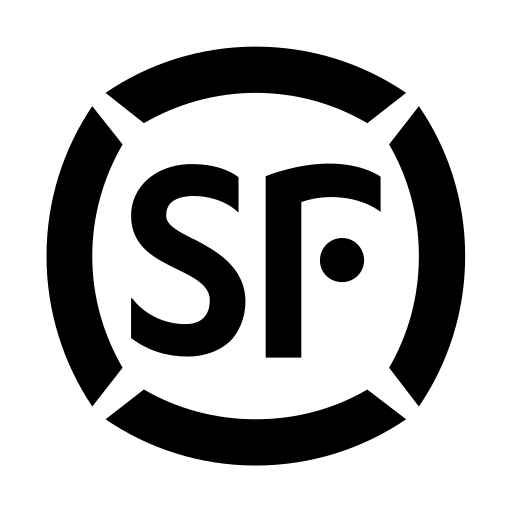
Comments
0 comment