views
How to Fix HDMI Handshake Issues?Having trouble with your HDMI cable not showing a picture or sound? Learn easy ways to fix HDMI handshake issues, understand what causes them, and get your TV, computer, or game console working again with simple steps.
HDMI cables are a big part of our lives. We use them to connect TVs, computers, game consoles, and more. But sometimes, you plug in your HDMI monitor cable and nothing happens. The screen stays black, or the sound doesn’t work. This can be really frustrating, but don’t worry! Let’s talk about why this happens and how you can fix it, step by step, even if you’re not a tech expert.
What Is an HDMI Handshake?
When you connect two devices with an HDMI cable, they need to “talk” to each other. This is called a handshake. It’s like when you meet someone and shake hands to say hello. The devices share information, like what kind of picture and sound they can send and receive. If the handshake doesn’t work, you might not see anything on your screen or hear any sound.
Why Do HDMI Handshake Problems Happen?
There are a few reasons why HDMI handshake issues can happen:
-
The HDMI cable is loose or damaged.
-
One of the devices is turned off or not ready.
-
The devices don’t “understand” each other because of different settings.
-
The HDMI cable is too old or doesn’t support your devices.
-
There’s a problem with the HDMI port.
Signs of HDMI Handshake Problems
You might have an HDMI handshake problem if:
-
The screen is black, even though everything is plugged in.
-
The sound isn’t working.
-
The picture keeps flickering or going on and off.
-
Your TV says “No Signal” even when the device is on.
Easy Steps to Fix HDMI Handshake Issues
Let’s fix the problem together. Try these steps one by one. You don’t need any special tools, just a little patience.
1. Check All Connections
First, make sure your HDMI cable is plugged in tightly on both ends. Sometimes, the cable looks like it’s in, but it’s not all the way. Push it in gently until it clicks.
2. Turn Everything Off and On Again
This is called “power cycling.” Turn off your TV, computer, or game console. Unplug them from the wall for about 30 seconds. Then plug them back in and turn them on. This helps reset the handshake and can solve many problems.
3. Try a Different HDMI Cable
Your HDMI cable might be broken or too old. Try using another HDMI cable if you have one. Sometimes, a new cable is all you need.
4. Switch HDMI Ports
Most TVs and monitors have more than one HDMI port. Unplug your HDMI monitor cable and try a different port. Sometimes, one port can stop working, but the others are fine.
5. Change the Input Source
Make sure your TV or monitor is set to the right HDMI input. Use the remote to pick the correct HDMI number (like HDMI 1 or HDMI 2). If you pick the wrong one, nothing will show up.
6. Update Your Devices
Sometimes, the problem is with the software inside your TV or computer. Check if there are any updates. You can usually find this in the settings menu. Updating can help your devices “talk” to each other better.
7. Check for HDCP Problems
Some devices use a special security called HDCP. If one device doesn’t support it, the handshake might fail. Try using a different device or HDMI cable that supports HDCP.
8. Remove Other Devices
If you have a lot of devices plugged in, like soundbars or receivers, unplug them and connect just the TV and one device with the HDMI cable. This helps you find out which device is causing the problem.
9. Try a Shorter HDMI Cable
Long HDMI cables can sometimes cause handshake problems. If possible, use a shorter HDMI cable to see if that fixes the issue.
10. Use a Different HDMI Monitor Cable
If you are connecting to a computer monitor, try a different HDMI monitor cable. Some cables work better with certain monitors.
Exact Answer: How to Fix HDMI Handshake Issues
To fix HDMI handshake issues, start by checking that your HDMI cable is plugged in tightly on both ends. Turn off both devices and unplug them for 30 seconds, then plug them back in and turn them on. If that doesn’t work, try a different HDMI cable or use another HDMI port on your TV or monitor. Make sure your input source is correct and update your devices if possible. These simple steps solve most HDMI handshake problems.
How to Prevent HDMI Handshake Problems in the Future
-
Use good quality HDMI cables that are not too long.
-
Don’t unplug HDMI cables too often, as this can wear out the ports.
-
Keep your devices updated with the latest software.
-
Organize your cables so they don’t get pulled or twisted.
When to Get Help
If you try all these steps and your HDMI cable still doesn’t work, there might be a bigger problem. The HDMI port could be broken, or your device might need repairs. Ask an adult or a technician for help if you can’t fix it yourself.
Tips for Organizing HDMI Cables


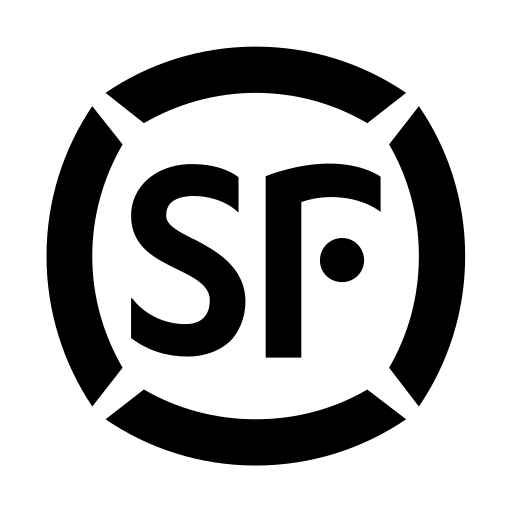
Comments
0 comment