views
How to Fix Unrecognized USB?
What Does Unrecognized USB Mean?
When you plug in your USB device and your computer doesn't see it, this creates a big problem. Your computer acts like nothing happened at all.
You might see error messages like "USB device not recognized" or "Device descriptor request failed." These scary words just mean your computer can't talk to your USB device properly.
This happens to everyone at some point. Don't worry - it's usually easy to fix!
Why Do USB Devices Stop Working?
Many things can make your USB device stop working. Sometimes the USB port gets dirty or damaged.
Other times, your computer's software gets confused. Driver problems cause many USB issues too.
Physical damage to cables happens often. Bending and twisting cables too much breaks the tiny wires inside.
Quick Answer: The Main Fix
To fix an unrecognized USB device, try these steps in order: restart your computer first, then test different USB ports, check your cable for damage, update your drivers, and finally try the device on another computer to confirm it works.
This simple process solves most USB problems. Follow each step carefully before moving to the next one.
Step 1: Restart Your Computer
Turn off your computer completely. Wait for 30 seconds before turning it back on.
This simple step fixes many USB problems. Your computer resets all its connections when you restart.
Many people skip this step, but it works surprisingly often. Always try the easy fixes first!
Step 2: Try Different USB Ports
Unplug your USB device and try a different port. Your computer probably has several USB ports to choose from.
Front USB ports sometimes work differently than back ports. Try both to see if location matters.
Some USB ports give more power than others. This matters for devices that need extra electricity to work.
Step 3: Check Your USB Cable
Look closely at your USB cable for any visible damage. Bent or broken parts can stop data from flowing.
Wiggle the cable gently while it's plugged in. If the connection comes and goes, you need a new cable.
Try a different cable if you have one available. Sometimes you need a usb to mini usb adapter to connect different cable types together.
Step 4: Clean Your USB Ports
Dust and dirt build up inside USB ports over time. This prevents good connections between devices.
Use a can of compressed air to blow out any debris. Point the can away from your computer when you start spraying.
You can also use a small brush or cotton swab. Be very gentle and don't push debris deeper into the port.
Step 5: Update Your Device Drivers
Right-click on "This PC" or "My Computer" and select "Manage." Click on "Device Manager" from the list.
Look for any devices with yellow warning signs. These devices have driver problems that need fixing.
Right-click on the problem device and choose "Update driver." Let Windows search for the best driver automatically.
Step 6: Uninstall and Reinstall the Device
In Device Manager, find your USB device in the list. Right-click on it and select "Uninstall device."
Unplug your USB device from the computer. Wait 10 seconds, then plug it back in.
Windows will automatically try to install the device again. This often fixes stubborn driver problems.
Step 7: Check Windows Updates
Click the Start button and type "Windows Update." Open the Windows Update settings.
Click "Check for updates" and let Windows download any available updates. Some updates fix USB problems.
Restart your computer after installing updates. This makes sure all changes take effect properly.
Step 8: Try a Different Computer
Plug your USB device into a friend's computer or laptop. This tells you if the problem is with your device or your computer.
If the device works on another computer, the problem is with your computer's settings or hardware.
If the device doesn't work anywhere, the USB device itself might be broken and need replacement.
When USB Ports Physically Break
Sometimes USB ports get damaged from rough use. Plugging and unplugging devices too hard can break the internal parts.
Look inside the USB port with a flashlight. The metal contacts should be straight and clean.
If you see bent or broken metal pieces, you might need professional computer repair. Don't try to fix this yourself.
Getting Replacement Cables and Adapters
When your cables break, you need to get new ones quickly. You can easily order cables online from many different stores.
Make sure you order the right type of cable for your device. Check both ends of your old cable before ordering.
Keep spare cables handy for emergencies. Having backup cables saves time when problems happen.
Power Issues with USB Devices
Some USB devices need more power than your computer can provide through regular USB ports.
External hard drives and some phones need extra power to work properly. Try plugging these into powered USB hubs.
USB 3.0 ports usually provide more power than older USB 2.0 ports. Look for the blue-colored USB ports on your computer.
Advanced Troubleshooting Methods
If basic steps don't work, you can try more advanced fixes. Open Command Prompt as an administrator.
Type "sfc /scannow" and press Enter. This checks for corrupted Windows files that might cause USB problems.
You can also try "DISM /Online /Cleanup-Image /RestoreHealth" for deeper system repairs.
Preventing Future USB Problems
Handle your USB devices gently when plugging and unplugging them. Don't force connections that don't fit easily.
Always safely remove USB devices before unplugging them. Right-click on the device and choose "Safely Remove Hardware."
Keep your computer and drivers updated regularly. This prevents many compatibility problems from happening.
When to Seek Professional Help
If none of these steps work, you might have a hardware problem that needs expert repair.
Don't keep trying the same fixes over and over. This can sometimes make problems worse.
Computer repair shops have special tools to diagnose USB problems that regular users can't access.
Final Thoughts
USB problems feel frustrating, but most have simple solutions. Start with the easiest fixes and work your way up to harder ones.
Remember that cables and ports wear out over time with regular use. Having spare cables ready helps you stay productive.
Don't panic when USB devices stop working. Follow these steps calmly and you'll usually get things working again quickly.
Sources: https://www.ecogujju.com/your-troubleshooting-guide-to-fixing-usb-to-usb-adapter-issues/
https://newyorktimesnow.com/blog/how-to-reset-usb-ports--a-simple-guide-for-everyone


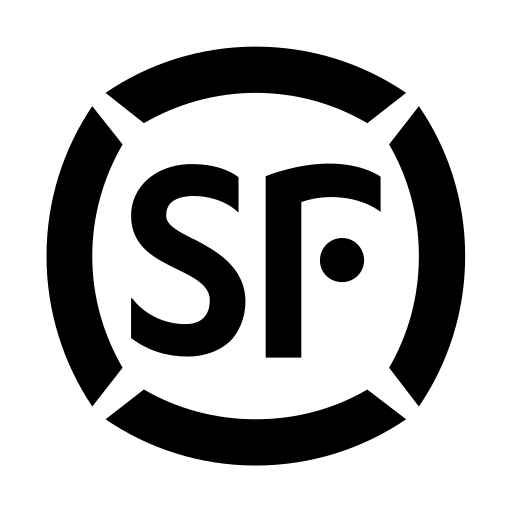
Comments
0 comment