views
Just unboxed a shiny interactive screen? Great! These smart displays can boost meetings, classes, and even family movie nights. If you feel a bit lost on where to begin, don’t worry. The straightforward instructions provided below will assist you in setting up, understanding the fundamentals, and utilising your screen proficiently. For extra help or top-quality gear, you can contact Evig, an audio video solution provider in DubaiPick the Right Place
• Choose a wall or stand with enough space for cables and airflow.
• Keep the screen away from direct sunlight to avoid glare.
• Make sure people can gather around without bumping into furniture.
• Leave room on each side for ports and easy cleaning.
A good spot keeps the screen safe, cool, and clear to see.
Power Up and Connect
• Plug the screen into a surge protector to guard against power spikes.
• Use the HDMI or USB-C cable that came in the box for the first connection.
• Turn the screen on and follow the quick start guide on-screen.
• Connect your Wi-Fi so you can update software right away.
Most interactive screen models guide you step by step, so read each prompt.
Explore the Touch Tools
• Try the basic gestures: tap, swipe, and pinch-to-zoom.
• Open the built-in whiteboard app and draw with your finger.
• Use the eraser gesture with your palm if your screen supports it.
• Switch to a stylus for finer lines—great for handwriting or sketches.
The Avocor E Series, for example, can tell the difference between pen, finger, and palm. That means smooth writing and quick erasing without changing tools.
Link Your Laptop or Tablet
• Plug in your device with USB-C or HDMI for instant sharing.
• Tap “Source” on the screen menu to choose the right input.
• Mirror your laptop display so everyone sees the same content.
• Drag windows around or mark up slides right on the big screen.
With the E Series, you can even wirelessly cast from phones or tablets using Avocor Montage. No extra boxes are needed.
Adjust Sound and Picture
• Open the settings icon and choose “Display.”
• Increase brightness if the room is bright, lower it in dim rooms.
• In the audio menu, boost “Speech” frequencies for clear voices on calls.
• Balance left and right speakers so that the sound feels centered.
If you need deeper bass, pair a small speaker bar or sub later; most screens have audio-out ports for easy upgrades.
Keep It Clean and Updated
• Wipe fingerprints with a soft, dry cloth—no harsh sprays.
• Schedule automatic software updates overnight.
• Check port covers and cable ties monthly to avoid loose connections.
• Store the stylus in its holder so it doesn’t get lost.
The E Series supports over-the-air updates, so you stay current with one click.
Try Fun Apps and Shortcuts
• Install a note app so your team can save meeting sketches in seconds.
• Use a split-screen to keep a video call on one side and notes on the other.
• Set up quick buttons for common tasks like “Start Whiteboard” or “Mute Mic.”
• Create user profiles if several classes or teams share the same screen.
These small tweaks turn your interactive screen into a true work hub.
Where to Get Expert Help
• If you live in the UAE, contact Evig, an audio video solution provider in Dubai.
• Evig is the official distributor of Avocor, including the popular E Series.
• Their team can suggest the right size—55″, 65″, 75″, or 86″—for your room.
• They also offer on-site setup, training, and immediate support if something goes wrong.
Working with a trusted local partner means fewer hassles and a screen that runs smoothly for years.
Your new interactive screen is more than a big TV—it’s a tool for clear talks, quick ideas, and shared fun. Pick a good spot, follow the on-screen guide, and explore the touch features. Connect laptops, tweak pictures and sound, and keep everything clean and updated. If you need a hand, remember that Evig in Dubai is ready to help with gear, advice, and service. Now power up, tap that whiteboard icon, and enjoy your smarter space!


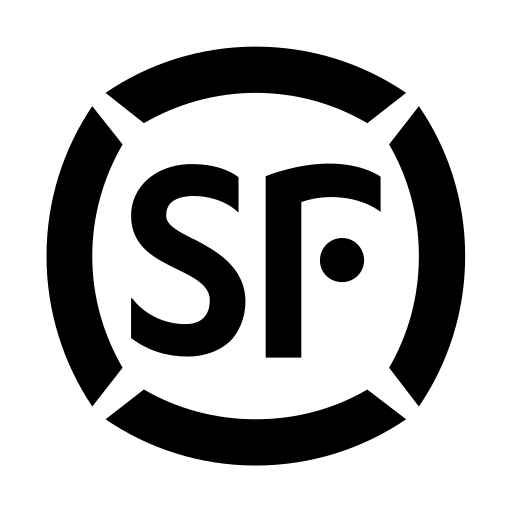
Comments
0 comment