views
XTEN-AV continues to guide AV professionals in optimizing system design and documentation workflows. Vectorworks ConnectCAD is a leading tool for creating AV schematics, rack layouts, and automated reports, but even experienced designers can encounter cable length errors. These errors, if unaddressed, can lead to installation challenges, signal loss, or unnecessary rework. Understanding how to identify and resolve cable length issues ensures accurate, efficient, and reliable AV system designs.
Introduction to Cable Length Errors
Vectorworks ConnectCAD provides powerful tools for planning and documenting cabling in AV systems. Cable length errors occur when the software’s estimated or planned cable lengths do not match real-world installation requirements. Common causes include incorrect device placement, routing errors, or misconfigured cable attributes.
Solving these issues requires a combination of careful planning, proper use of ConnectCAD features, and validation throughout the design process. Accurate cable documentation reduces installation risks, ensures system performance, and supports reliable maintenance.
Step 1: Verify Device Placement
Cable length errors often originate from inaccurate device placement. When speakers, displays, cameras, or racks are positioned incorrectly in the schematic, cable paths may be underestimated or overestimated.
Solution:
-
Check all device locations against actual room dimensions
-
Use 3D views in ConnectCAD to confirm spatial relationships
-
Adjust placements to reflect true mounting heights and distances
Accurate device placement lays the foundation for correct cable length calculations.
Step 2: Define Cable Types and Attributes
Vectorworks ConnectCAD allows designers to specify cable types, such as audio, video, or control, along with attributes like gauge, termination type, and maximum length. Incorrect or missing attributes can lead to cable length errors.
Solution:
-
Assign the correct cable type and properties to each connection
-
Include maximum and recommended cable lengths for signal integrity
-
Update cable attributes when changing device types or locations
Proper cable definition ensures that automated calculations match practical installation scenarios.
Step 3: Use Automated Cable Routing
Manual cable routing can introduce errors if paths are not carefully planned. ConnectCAD’s automated cable routing helps create logical, conflict-free pathways that reflect real-world installation conditions.
Solution:
-
Utilize automated routing tools to generate cable paths between devices
-
Avoid unnecessary loops, crossovers, or redundant routing
-
Validate that cable routes are feasible within walls, ceilings, or racks
Automated routing reduces human error and provides a reliable starting point for cable length calculations.
Step 4: Regularly Update Cable Schedules
Cable length errors can persist when reports or schedules are not updated after design changes. ConnectCAD generates cable schedules and connection reports based on the current schematic, so outdated schedules may not reflect the actual design.
Solution:
-
Regenerate cable schedules whenever devices or connections are modified
-
Compare scheduled lengths with physical layout measurements if possible
-
Maintain version control to ensure installers have the most current documentation
Consistently updated schedules prevent mismatches between planned and actual cable lengths.
Step 5: Leverage 3D Visualization
Cable length errors can be more apparent in three-dimensional views. ConnectCAD supports hybrid 2D/3D workflows that allow designers to visualize cable paths in context, including elevation, routing around obstacles, and rack positioning.
Solution:
-
Check 3D views to confirm cable paths are practical and feasible
-
Identify potential conflicts with walls, ceilings, or other infrastructure
-
Adjust device placement or routing to optimize cable lengths
3D visualization ensures that calculated cable lengths are realistic for installation.
Step 6: Validate Signal Continuity
Cable length errors can also arise from improper signal assignments. For example, mismatched signal types may require alternative cabling or extensions, increasing overall length.
Solution:
-
Verify that all connections match the intended signal type in ConnectCAD
-
Ensure that cables are compatible with device specifications
-
Use validation tools to check signal continuity and compatibility
Correct signal assignments help avoid unexpected length adjustments during installation.
Step 7: Collaborate and Cross-Check Designs
Large projects often involve multiple designers, which can introduce inconsistencies in cable lengths if files are not properly managed. Collaboration and version control help identify errors early.
Solution:
-
Use shared project files or cloud-based collaboration tools in ConnectCAD
-
Regularly review cable lengths and routing with team members
-
Confirm that all changes are documented and communicated
Collaboration reduces discrepancies and ensures that all team members work from the same accurate information.
Step 8: Implement Best Practices for Cable Management
Even with correct lengths, improper cable management can cause installation issues. Proper labeling, bundling, and routing help maintain accuracy and prevent errors in field deployment.
Solution:
-
Label all cables clearly in ConnectCAD reports and on-site
-
Plan cable bundles to minimize slack while avoiding tension
-
Route cables through logical paths to simplify installation and maintenance
Good cable management complements accurate ConnectCAD documentation and improves overall system reliability.
Conclusion
Cable length errors in Vectorworks ConnectCAD can disrupt installation, increase costs, and compromise system performance. Common causes include incorrect device placement, misconfigured cable attributes, improper routing, and outdated reports.
XTEN-AV emphasizes that solving these errors involves verifying device locations, defining cable types, leveraging automated routing, using 3D visualization, validating signal continuity, collaborating effectively, and following best practices for cable management. By addressing these areas, AV professionals can ensure accurate cable documentation, streamline installation, and deliver reliable AV systems.
Read more: https://getbacklinkseo.com/common-errors-in-connectcad-and-how-to-solve-them/


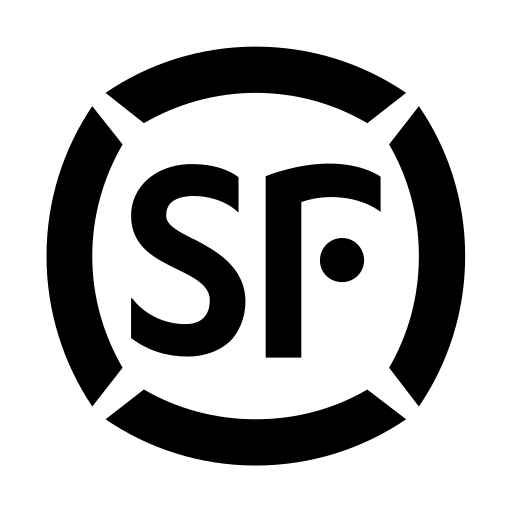
Comments
0 comment