views
Is It Better to Use DisplayPort or HDMI?
If you’re connecting a computer, gaming console, or TV, you might spot two common ports: HDMI and DisplayPort. They look alike at first glance, but they have important differences! Picking the right one can help you get the sharpest pictures, smoothest games, and best sound. Let’s explore which connection is best for you and your setup.
What Is HDMI?
HDMI stands for High-Definition Multimedia Interface. Most TVs, game consoles, streaming devices, and even many computers use HDMI ports. It’s famous for carrying both video and sound through one cable, which helps make your home setup neat and easy. HDMI comes in different versions—1.4, 2.0, and 2.1 are the most popular today.
If you want top-quality, a best 4K HDMI cable supports the latest features like 4K and 8K video, fast refresh rates, and amazing colors. HDMI is also popular because you can use adapters, like an HDMI cord adapter, to connect to many devices—even if they have different plug shapes or sizes.
What Is DisplayPort?
DisplayPort is another way to connect computers, monitors, and some laptops. You usually find DisplayPort on higher-end monitors, desktop PCs, and certain laptops made for gaming, art, or design. While it’s similar to HDMI, DisplayPort is usually designed for computer monitors rather than TVs.
The Exact Answer: Is It Better to Use DisplayPort or HDMI?
For most home setups and TVs, HDMI is the best choice because it’s more common and works for video, sound, and even fancy TV speakers. If you use a computer monitor (especially for gaming or working with high refresh rates), DisplayPort may be a better pick since it usually supports faster speeds and sharper details. For connecting many monitors to a single computer, use DisplayPort. For connecting to TVs or most home devices, use a good HDMI cable or an HDMI cord adapter if you need a different plug.
Differences in Quality
DisplayPort generally has higher bandwidth. This means it sends more data and can support higher resolutions (sharper pictures) and refresh rates (smoother motion). For example, most new DisplayPort versions let you run more than one high-resolution screen from a single port.
HDMI is great for home use. It’s found everywhere, is easy to use, and comes with features like Audio Return Channel (ARC) to send sound back to a soundbar or AV setup. The best 4K HDMI cable also supports 4K and even 8K TVs, plus powerful game consoles.
Which Devices Use Each?
-
Use HDMI on TVs, gaming consoles, Blu-ray players, streaming boxes, and many laptops.
-
Use DisplayPort on high-end PC monitors, gaming computers, and professional setups for design or work.
Gaming: Which Is Better?
If you love games and your monitor supports it, DisplayPort can often give you higher refresh rates—meaning smoother graphics and less blur in fast games. DisplayPort is also better for using NVIDIA G-Sync or AMD FreeSync features that help stop picture tearing.
But most modern HDMI cables (especially best 4K HDMI cable or newer) handle fast gaming just fine, including on the latest PlayStation and Xbox consoles. HDMI is the best (and sometimes only) choice for connecting gaming systems to modern TVs.
Audio Features: What to Know
HDMI sends both video and audio in one wire—just plug it in, and you’re set. DisplayPort also sends audio, but TVs and home speakers may not support it as easily as HDMI. If your setup needs sound from the TV to a sound bar or AV receiver, HDMI’s Audio Return Channel (ARC) is really helpful.
Connecting Multiple Monitors
DisplayPort is a champion for connecting more than one monitor—sometimes you can daisy-chain several screens with just one port. While HDMI can only connect one screen per port, DisplayPort can let you connect two, three, or even four screens together easily. This is perfect for gamers, coders, or anyone who needs lots of screen space.
Using Adapters
If your device doesn’t have the port you need, adapters are your friend. For example, use an HDMI cord adapter to connect a computer’s DisplayPort output to an HDMI TV input. These adapters make setups more flexible, letting you use whatever cable your devices support best.
Summary Table: HDMI vs. DisplayPort
| Feature | HDMI | DisplayPort |
|---|---|---|
| Devices | TVs, Consoles, Laptops | PCs, Monitors, Laptops |
| Max Resolution | Up to 10K (HDMI 2.1) | Up to 16K (DP 2.0) |
| Max Refresh Rate | Up to 120Hz (HDMI 2.1) | Up to 240Hz, higher at lower res |
| Audio | Yes (ARC/eARC) | Yes, but less universal |
| Multi-Monitor | One per port | Daisy-chain multiple |
| Prevalence | Very High |
 |

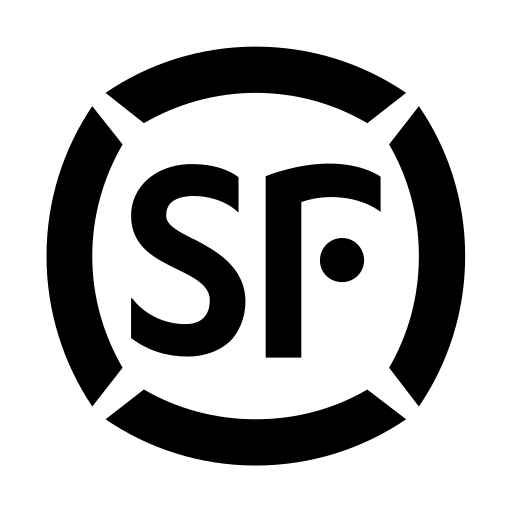
Comments
0 comment