views
Learn VeraCrypt Installation on Ubuntu 24.04 Easily
In today's digital landscape, data security is more important than ever. Whether you're storing personal files, client records, academic research, or creative projects, encryption is a smart and proactive step. One of the most trusted tools for local encryption is VeraCrypt—a free, open-source utility that makes securing data straightforward and effective. In this blog, you’ll learn how to install VeraCrypt on Ubuntu 24.07 (based on steps for 24.04), with easy-to-follow instructions suitable for users of all levels.
Why Use VeraCrypt?
VeraCrypt offers a robust encryption solution for Linux, Windows, and macOS. It’s based on the now-discontinued TrueCrypt but provides improved security, better compatibility, and an intuitive interface. With VeraCrypt, you can:
-
Create encrypted virtual volumes
-
Encrypt entire drives or partitions
-
Secure USB flash drives
-
Protect sensitive data from unauthorized access
This makes VeraCrypt ideal not just for businesses and developers, but also students, researchers, gamers, and everyday Linux users.
Prerequisites
Before beginning the installation, make sure your Ubuntu 24.07 system is fully updated. Open your terminal and run:
sudo apt update && sudo apt upgrade -y
You will also need administrative privileges to complete the installation process.
Step-by-Step: Install VeraCrypt on Ubuntu 24.07
Since Ubuntu 24.07 is a future release, the installation steps will mirror those of Ubuntu 24.04. The process remains compatible and straightforward.
1. Download VeraCrypt Installer
Go to the official VeraCrypt website and download the latest Linux setup file. The file will be in .tar.bz2 format.
2. Extract the Archive
Navigate to the directory where the file was downloaded and extract it using:
tar -xf veracrypt-*-setup.tar.bz2
3. Launch the Installer (GUI Method)
Navigate into the extracted folder and run the setup script:
cd veracrypt-*-setup
./veracrypt-*-setup-gui-x64
This will open a graphical installer. Simply follow the prompts to complete the installation.
4. Using Terminal Installation (Optional)
If you prefer using the terminal (especially on headless or remote systems), use the console installer:
./veracrypt-*-setup-console-x64
Follow the instructions in your terminal to finish the setup.
Launching VeraCrypt
Once installed, you can launch VeraCrypt through your application menu or by typing:
veracrypt
If the GUI doesn’t appear, ensure all dependencies are installed and that you have proper permissions.
How to Use VeraCrypt
-
Create an Encrypted Volume: Open VeraCrypt, click “Create Volume,” and follow the wizard to define size, password, and encryption type.
-
Mount Volume: Select a slot, choose the encrypted file, and click “Mount.” Enter your password, and the volume appears as a mounted drive.
-
Dismount When Done: Always remember to dismount the volume when not in use to maintain security.
Real-World Applications
-
Developers: Secure configuration files, API keys, and project data.
-
Gamers: Encrypt save files or mods for privacy and portability.
-
Students: Store personal notes, assignments, and research data safely.
-
Professionals: Encrypt client records, documents, and backups with peace of mind.
Final Thoughts
Learning to install VeraCrypt on Ubuntu 24.07 is a small step that delivers big security advantages. With its strong encryption protocols, simple interface, and cross-platform compatibility, VeraCrypt is a must-have tool for anyone who values data protection. Whether you're a beginner or a seasoned Linux user, this guide makes the process hassle-free.
For detailed walkthroughs and troubleshooting, check out the official Vultr guide.
Start encrypting your data today—because your privacy is worth protecting.


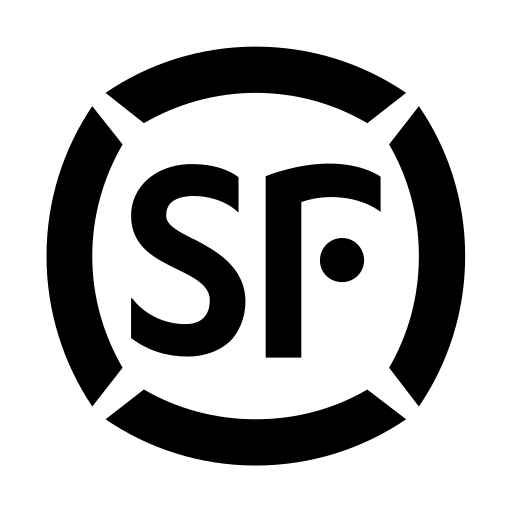
Comments
0 comment