views
How to Identify Cable Fault?
How to Identify Cable Fault?
Meta Description: Learn simple ways to find cable problems at home. Easy steps to check HDMI, power, and data cables. Fix connection issues quickly without calling a repair person.
Have you ever plugged in your TV or computer and nothing happened? Maybe your phone charger stopped working suddenly? These problems happen because cables get damaged or break over time.
Finding cable faults sounds hard, but it's actually pretty easy. You can check most cable problems yourself without any special tools. Let me show you how to spot these issues and fix them.
What Is a Cable Fault?
A cable fault means something is wrong with your cable. It might be broken inside, bent too much, or damaged on the outside. When cables have faults, they don't work properly.
Think of a cable like a garden hose. If the hose has a hole, water won't flow correctly. Cables work the same way with electricity or signals.
Common Signs Your Cable Has Problems
Your cable might be broken if you see these warning signs. Watch out for flickering screens when you use your HDMI cable for pc connections. This usually means the cable isn't sending signals properly.
Loose connections are another big clue. If you have to wiggle the cable to make it work, that's a problem. Good cables should work as soon as you plug them in.
Strange noises from your devices can also mean cable trouble. You might hear buzzing or crackling sounds. These noises tell you that electricity isn't flowing smoothly.
Visual Check Method
Start by looking at your cable carefully. Check the whole length from one end to the other. Look for cuts, cracks, or places where the cable looks squished.
Pay special attention to the ends of the cable. These parts get the most wear and tear. The plastic covering might be cracked or the metal parts might look rusty.
Bend marks are another thing to watch for. If your cable has sharp bends or kinks, it might be damaged inside. Cables should curve gently, not make sharp angles.
The Wiggle Test
This simple test helps you find loose connections quickly. Plug your cable into both devices like normal. Then gently move the cable where it connects.
If the connection cuts out when you move the cable, you found the problem. The connection is loose or the cable is breaking at that spot.
Try this test with your HDMI cable for pc setups. Move the cable at both the computer end and the monitor end. Watch your screen to see if the picture changes.
Swap and Replace Method
Sometimes the easiest way to test a cable is to try a different one. If you have two similar cables, swap them out. Use the second cable in the same spot as the first one.
If the second cable works fine, then your first cable has a problem. If both cables have the same issue, then the problem might be with your device instead.
This method works great for testing if your HDMI cable for pc is working correctly. Try a different HDMI cable and see if your computer display improves.
Using Basic Tools
You don't need expensive equipment to test most cables. A simple multimeter can help you check if electricity flows through your cable. These tools cost less than twenty dollars at most hardware stores.
Set your multimeter to check continuity. Touch the probes to both ends of your cable. If you hear a beep, the cable carries electricity. No beep means the cable is broken inside.
For data cables like USB or HDMI, this test won't tell you everything. But it's still useful for checking power cables and simple connection wires.
Testing Different Cable Types
Power cables are the easiest to test. Plug them into your device and see if it turns on. If nothing happens, try a different outlet first. Then try a different cable.
Data cables like USB need more careful testing. Try copying a file or connecting a device. If the transfer is very slow or fails, your cable might be damaged.
HDMI cables need visual testing too. Connect your HDMI cable for pc to your monitor. Look for fuzzy pictures, wrong colors, or flickering screens. These signs point to cable problems.
When Cables Look Fine But Don't Work
Sometimes cables look perfect but still don't work right. The damage might be inside where you can't see it. Tiny wires inside the cable can break even if the outside looks good.
Heat can also damage cables without leaving visible marks. Cables that get too hot might work sometimes but fail other times. This makes them hard to diagnose.
Age is another factor that affects cable performance. Old cables might work poorly even without obvious damage. The materials inside break down over time.
Simple Home Solutions
Many cable problems have easy fixes you can try at home. If your cable connection feels loose, try cleaning the plugs. Use a soft cloth to wipe away dust and dirt.
Sometimes gentle bending can help temporarily fix a damaged cable. But be careful not to make the problem worse. This should only be a short-term solution.
Tape can help hold loose connections in place. Wrap some electrical tape around loose plugs to keep them secure. This works well for cables you don't unplug often.
Safety Tips While Testing
Always unplug devices before checking cables. This keeps you safe from electric shocks and protects your equipment. Never test cables while they're connected to power.
Don't force cables into places they don't fit. This can damage both the cable and your device. If a cable doesn't plug in easily, check that you have the right type.
Be gentle when moving cables during tests. Rough handling can turn a small problem into a big one. Move cables slowly and carefully.
When to Replace Your Cables
Replace cables that have visible damage like cuts or exposed wires. These cables can be dangerous and might damage your devices. Don't try to fix severely damaged cables yourself.
If your cable fails multiple tests, it's time for a new one. Don't waste time trying to fix a cable that's clearly broken. New cables usually cost less than repair attempts.
Consider replacing old cables even if they still work. Newer cables often perform better and last longer. This is especially true for your HDMI cable for pc connections.
Prevention Tips
Taking good care of your cables helps them last longer. Don't bend cables at sharp angles or twist them tightly. Gentle curves keep the internal wires from breaking.
Store cables properly when you're not using them. Coil them loosely and keep them in a dry place. Avoid storing cables in very hot or cold areas.
Unplug cables by holding the connector, not the wire. Pulling on the wire puts stress on the connection and can cause damage over time.
Quick Answer Summary
To identify cable faults, start with a visual check for damage, then do the wiggle test at connections. Try swapping cables to isolate the problem. Use basic tools like multimeters for power cables. Look for signs like flickering displays, loose connections, or strange noises. When testing your HDMI cable for pc, watch for fuzzy pictures or connection drops. Replace damaged cables rather than trying complex repairs.
Finding cable problems doesn't have to be difficult or expensive. With these simple steps, you can quickly figure out what's wrong and decide whether to fix or replace your cables. Most cable issues are easy to spot once you know what to look for.


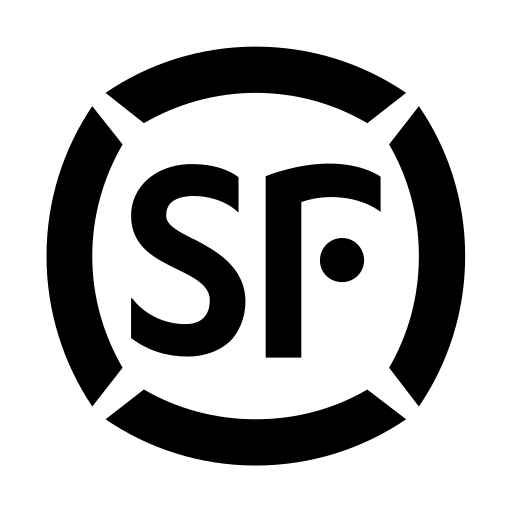
Comments
0 comment